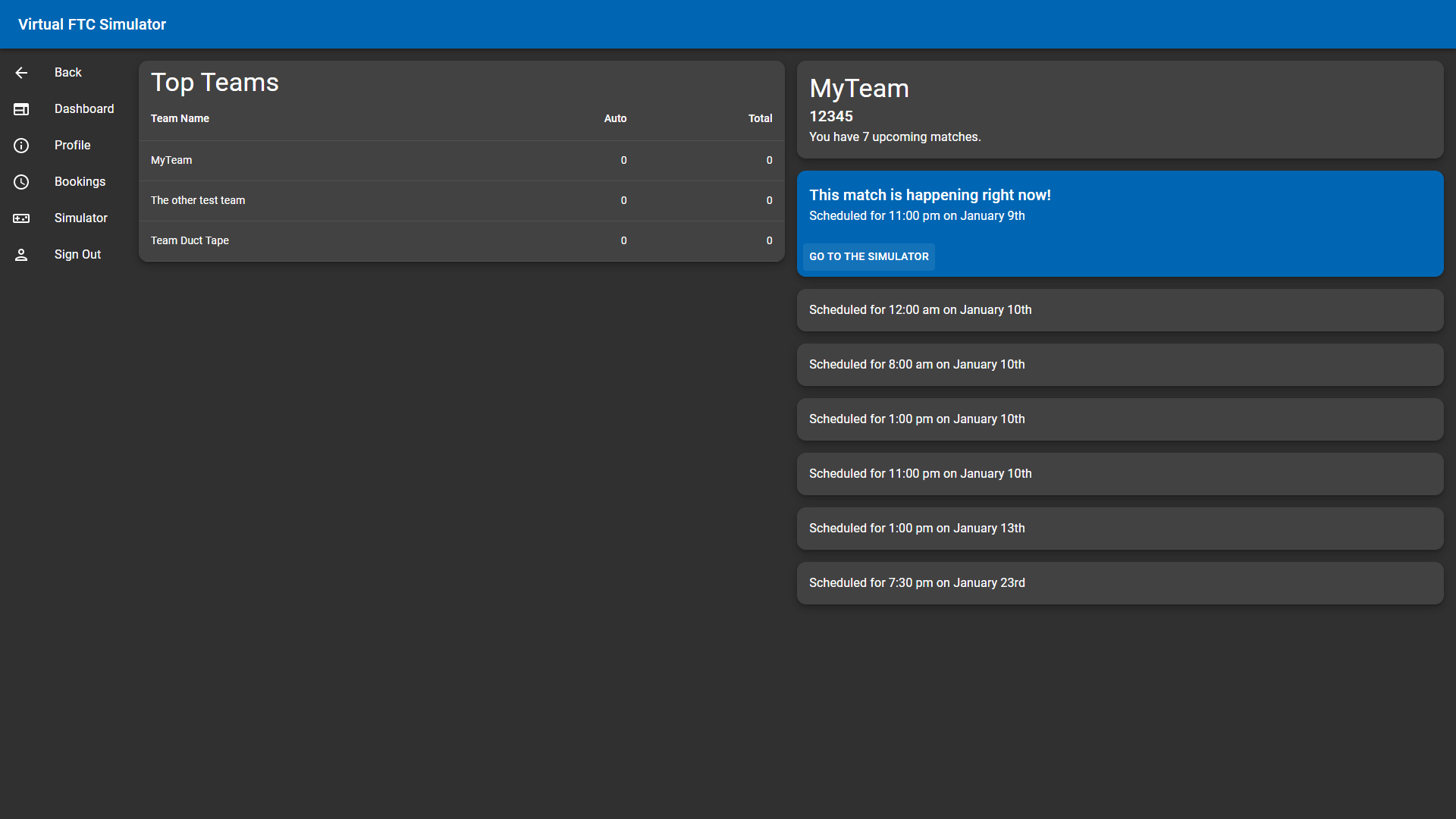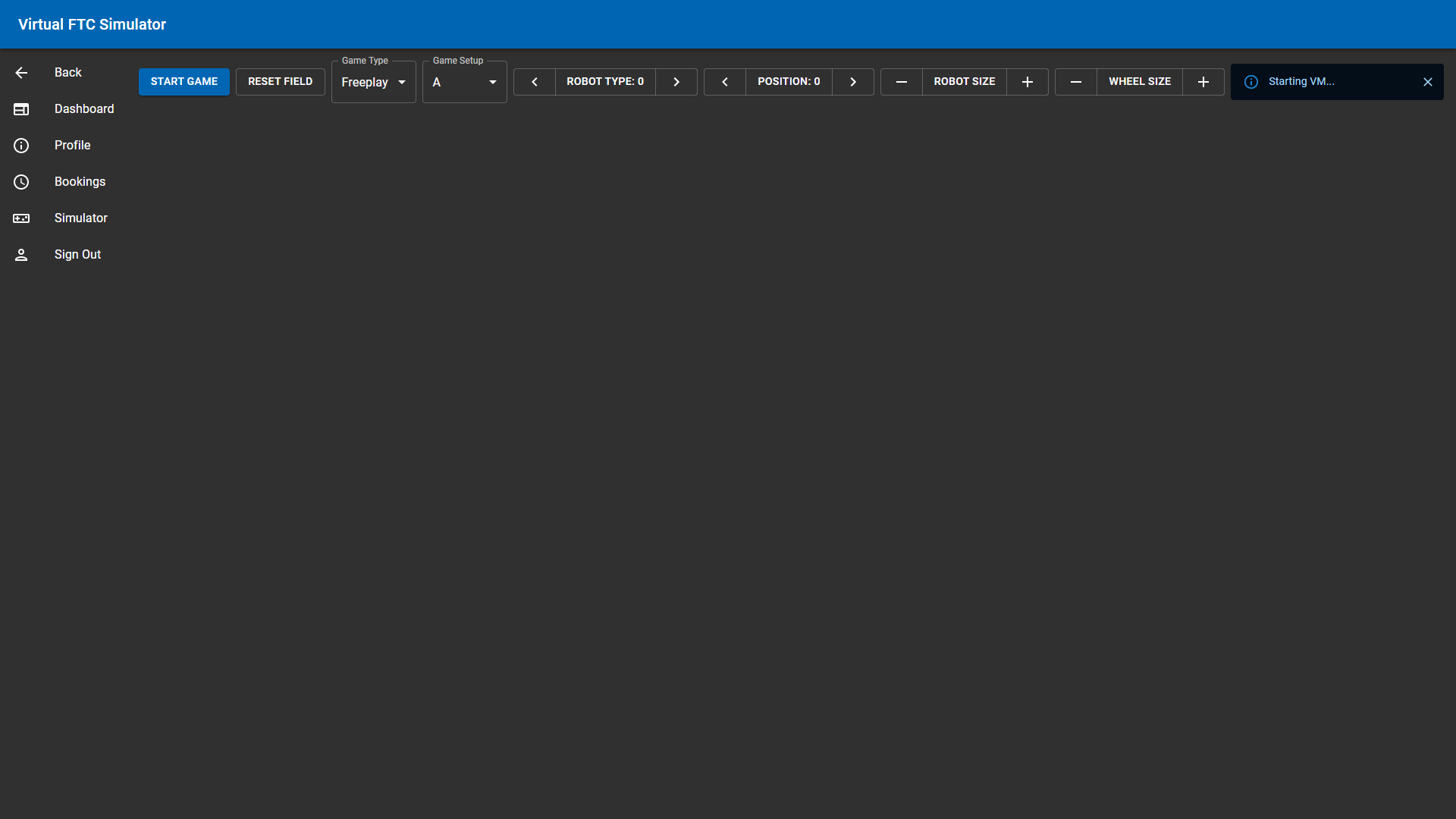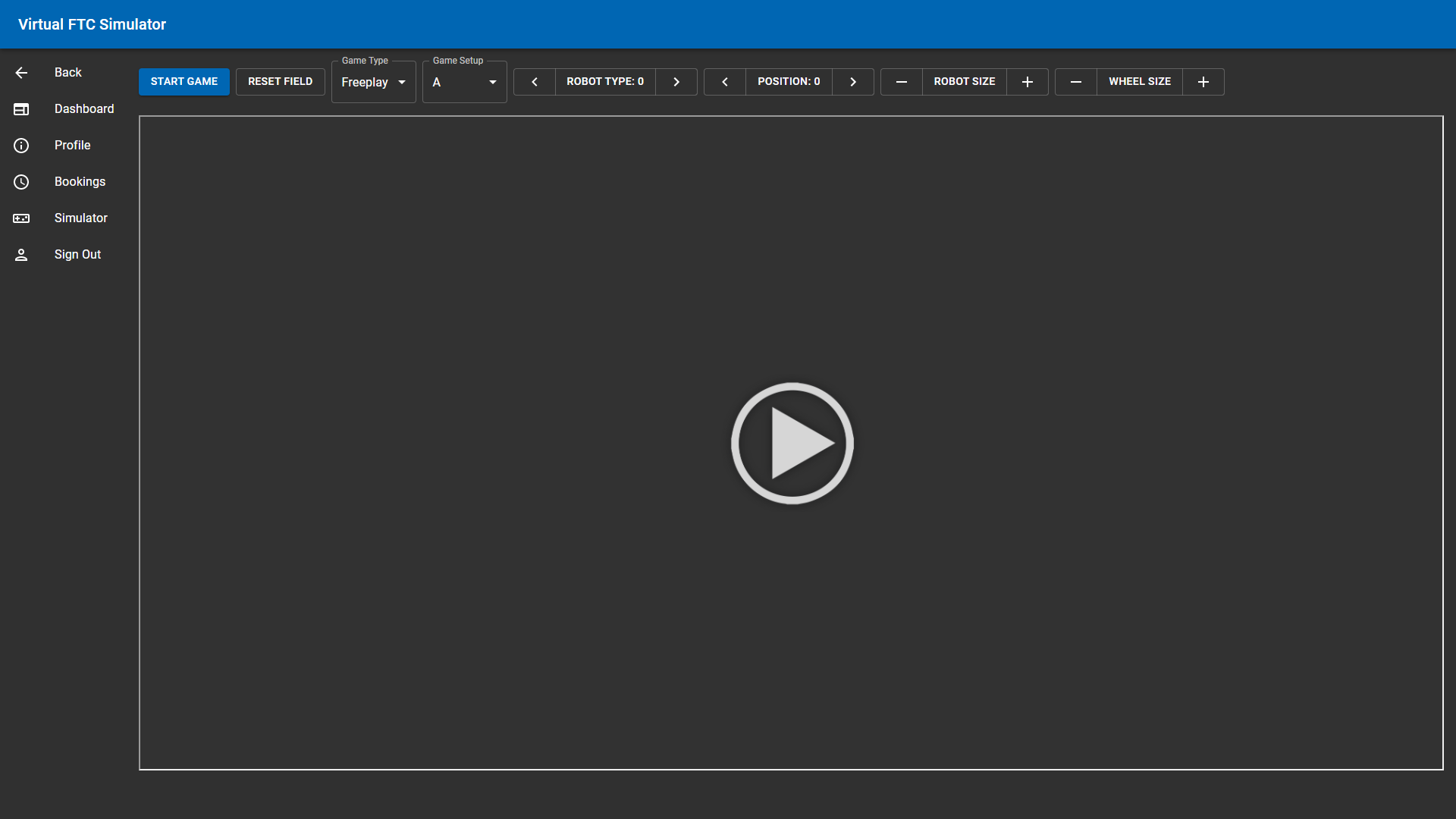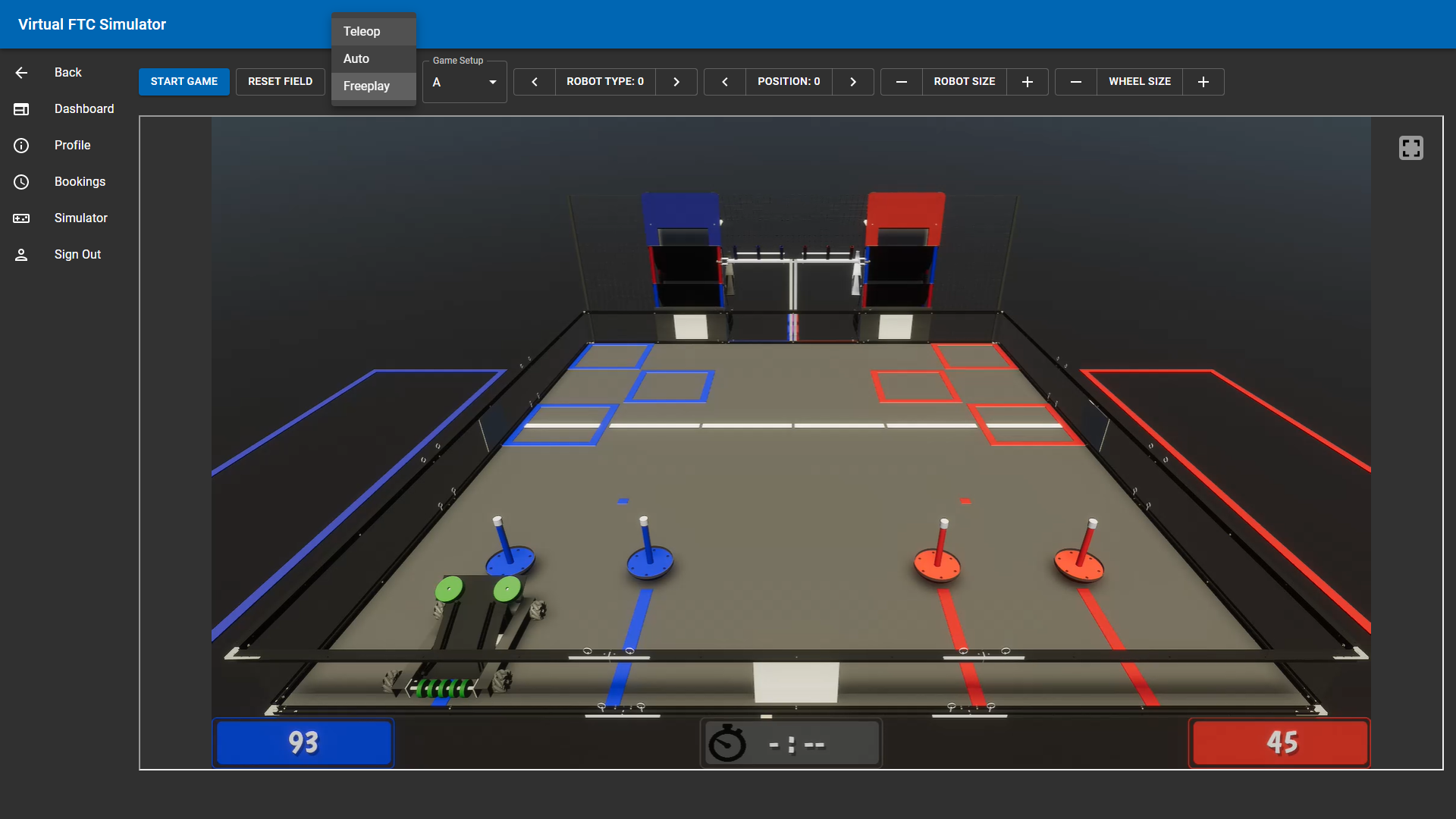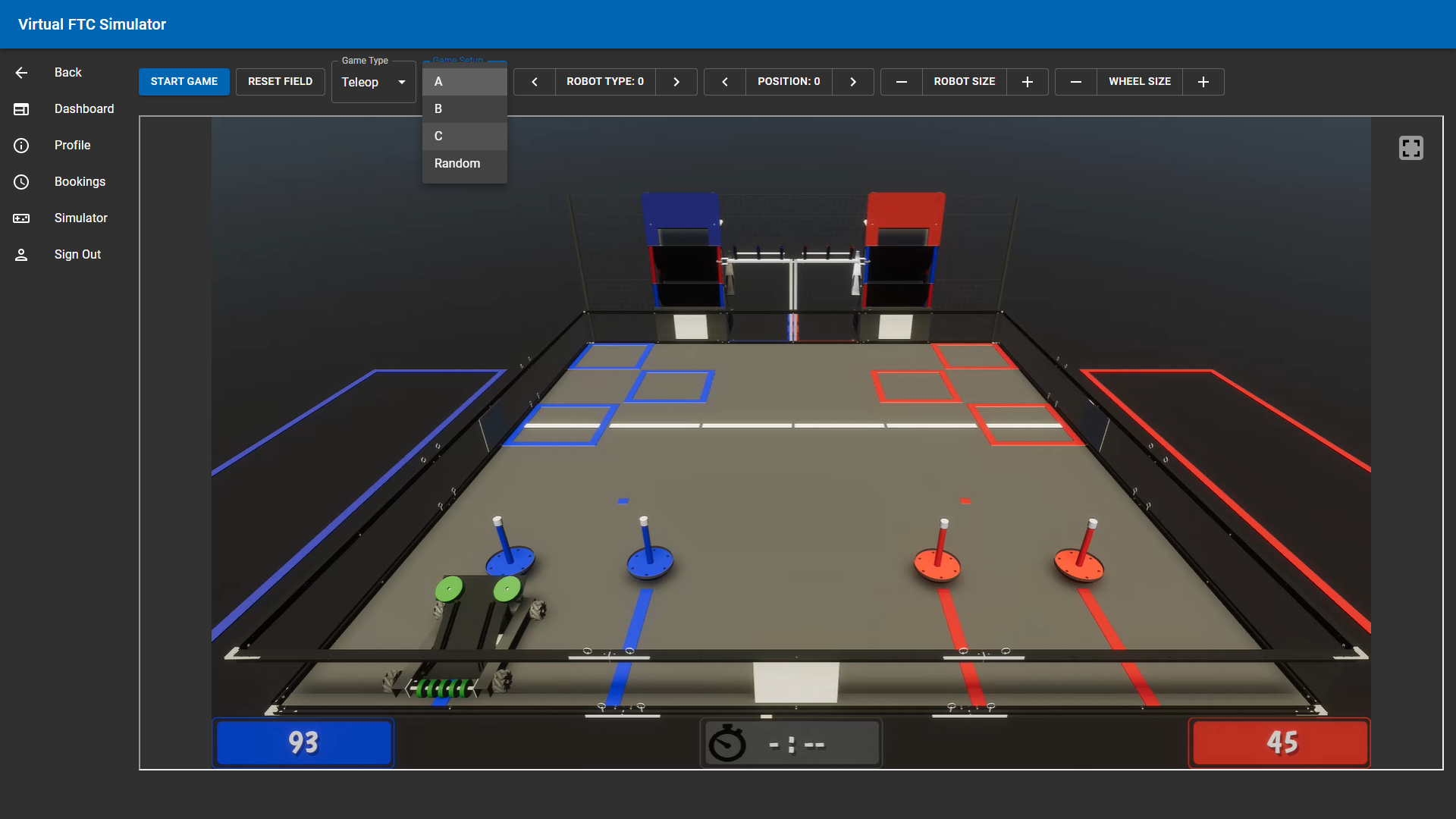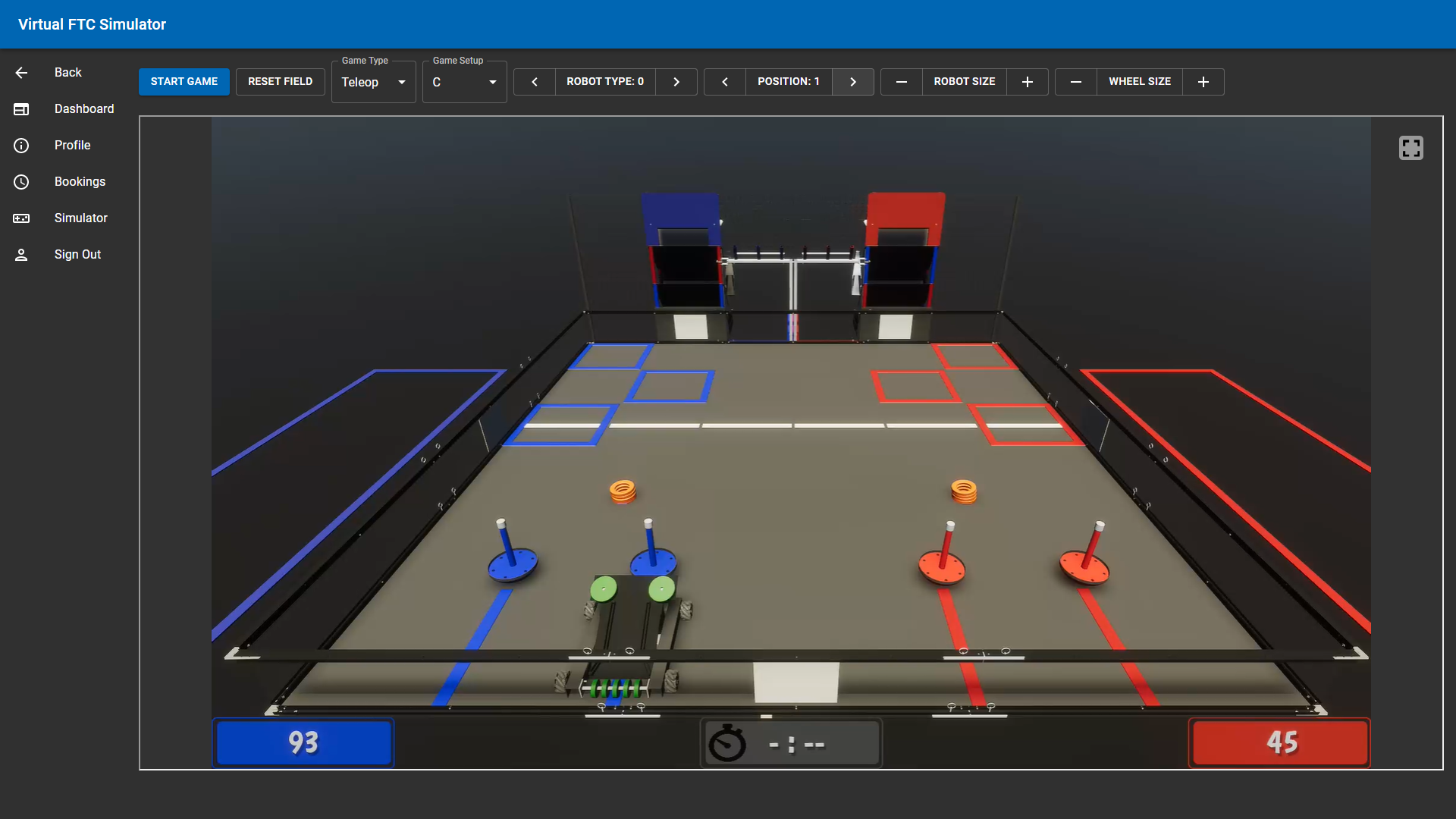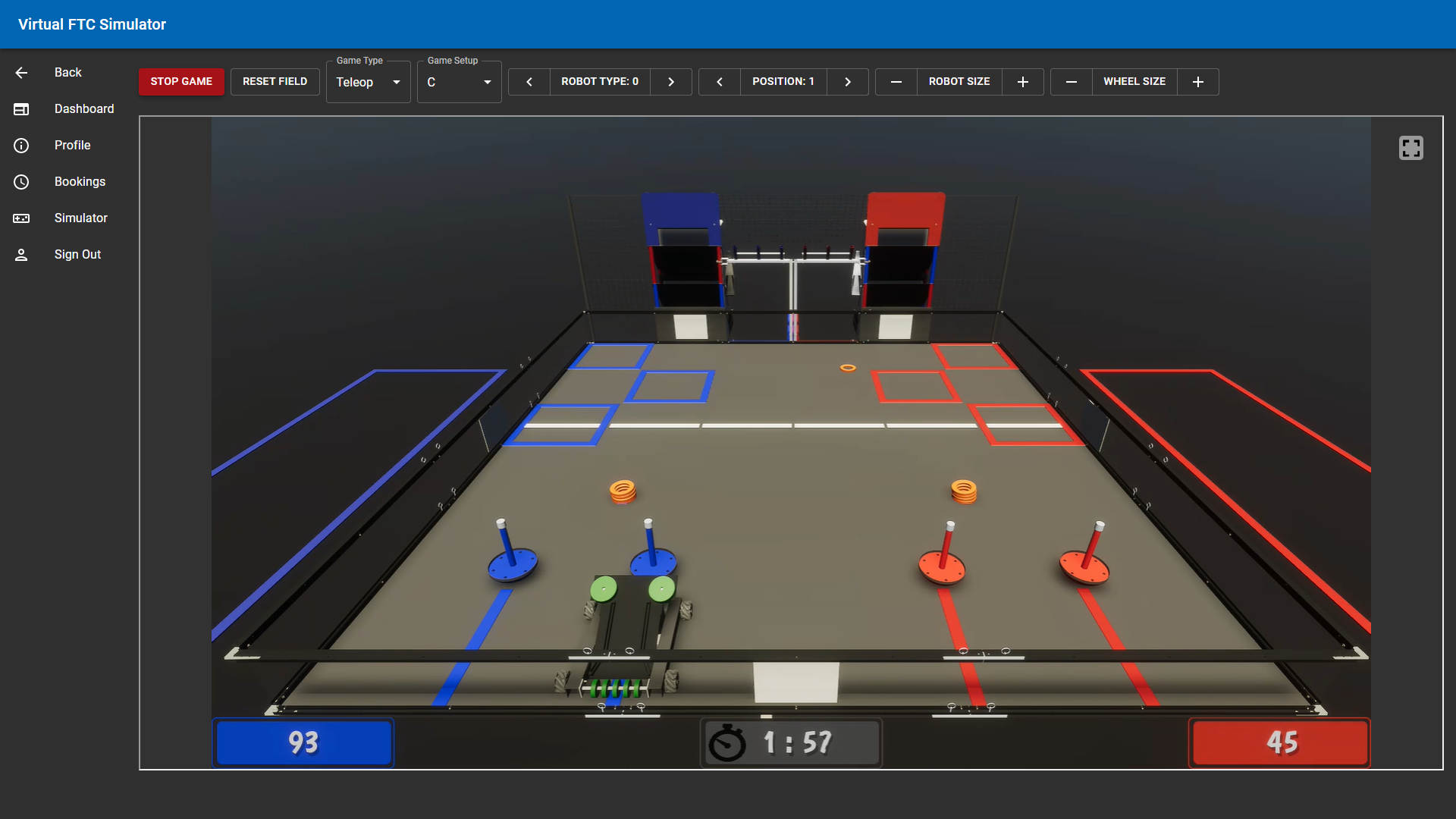Logging into the Simulator
Logging onto the simulator is super simple. All you have to do is go to the login page and use a Google account to log in! The simulator can also be accessed from the Home Page button, “Robot Simulator”. Once logged in, you will see the main dashboard.
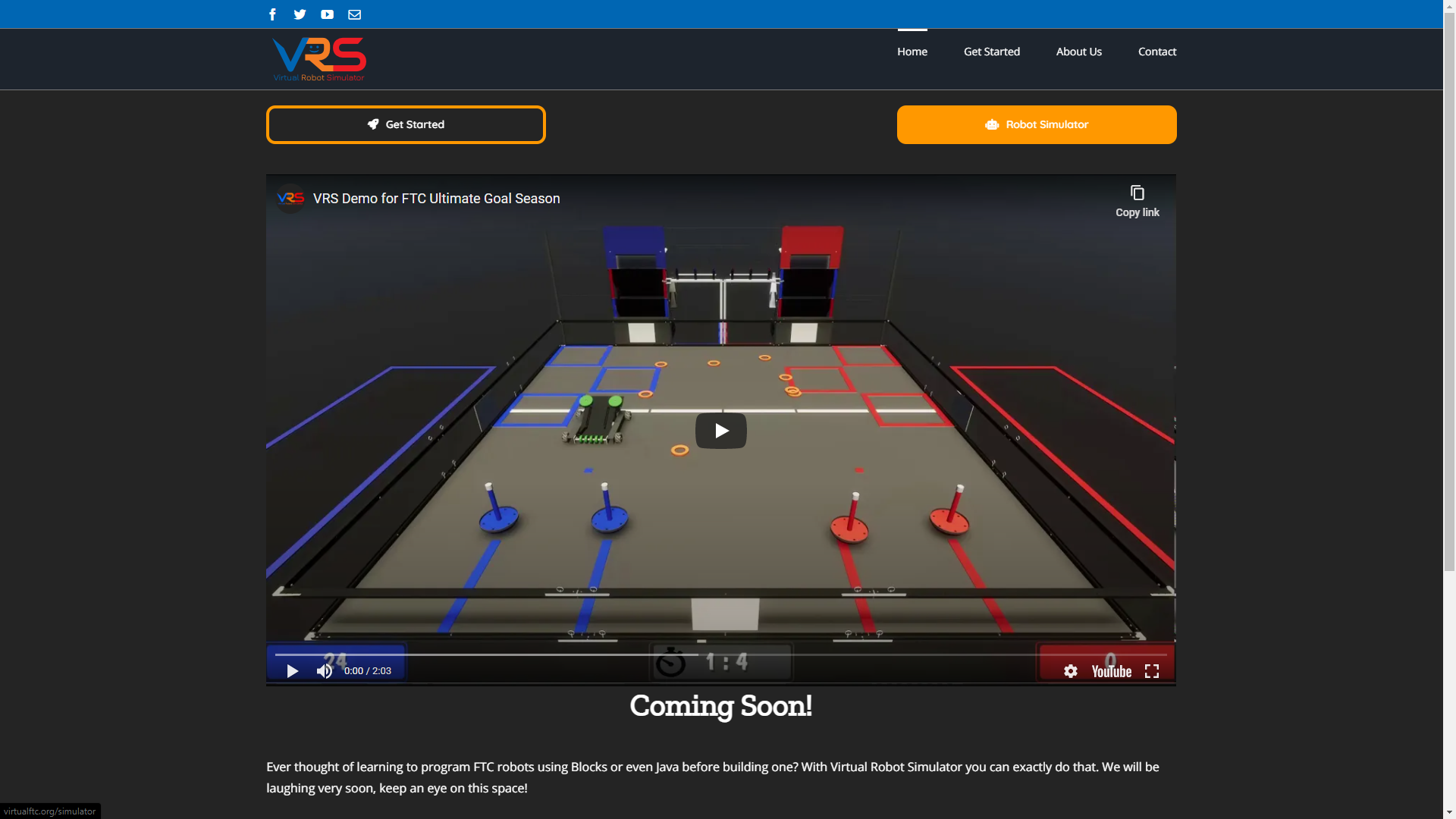
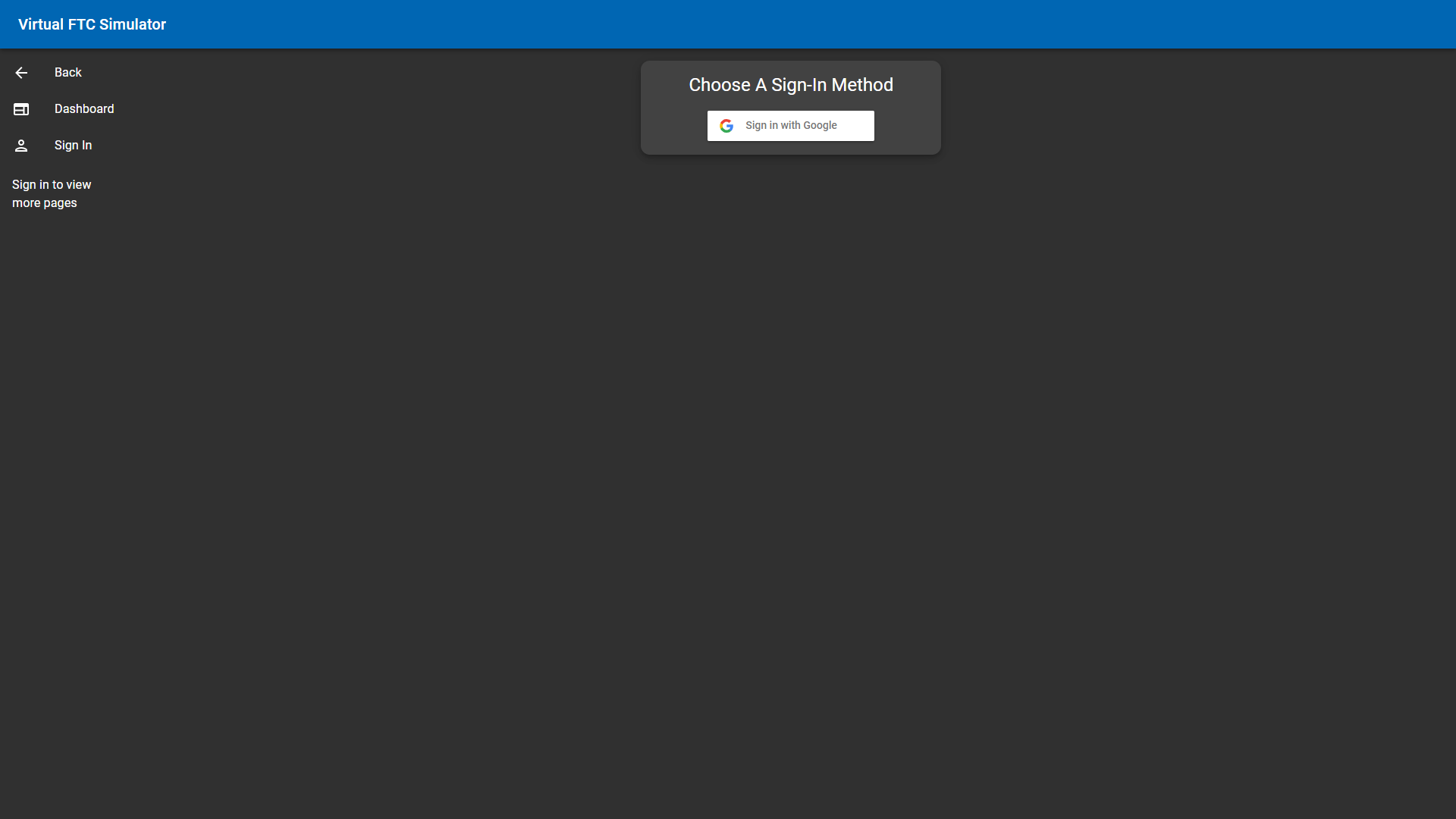
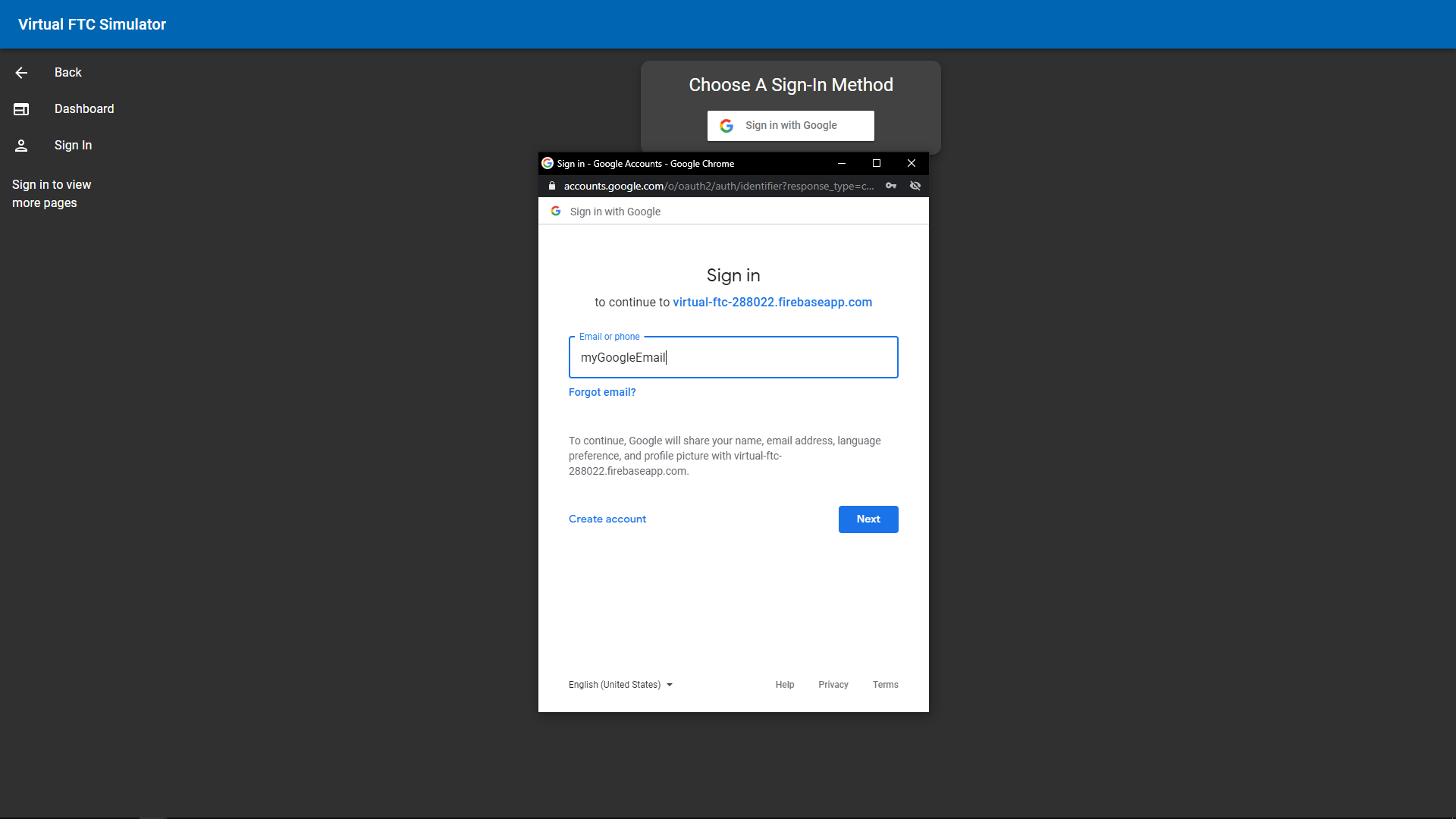

Using the Dashboard Tab
The dashboard tab will show your current bookings (see next section to learn how to book a time slot) allowing you to check when your next time slot is with a quick glance.
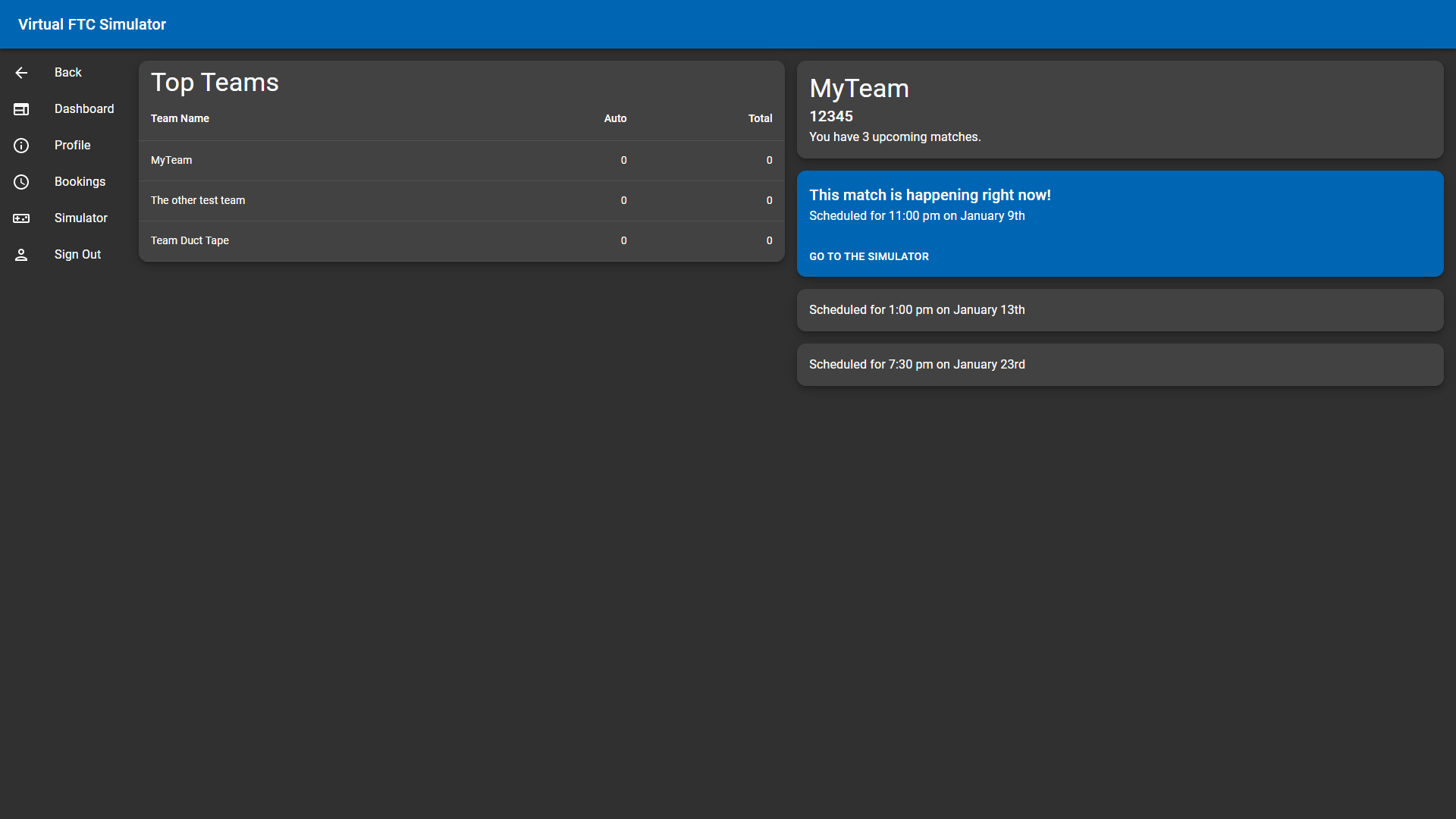
Booking a Time Slot in the Simulator
To book a time slot for the simulator, simply go to the bookings tab and click on the time slot you would like. Each team has a max of 4 bookings per day and to delete bookings, just click on the time slot you booked again and it will remove your slot.
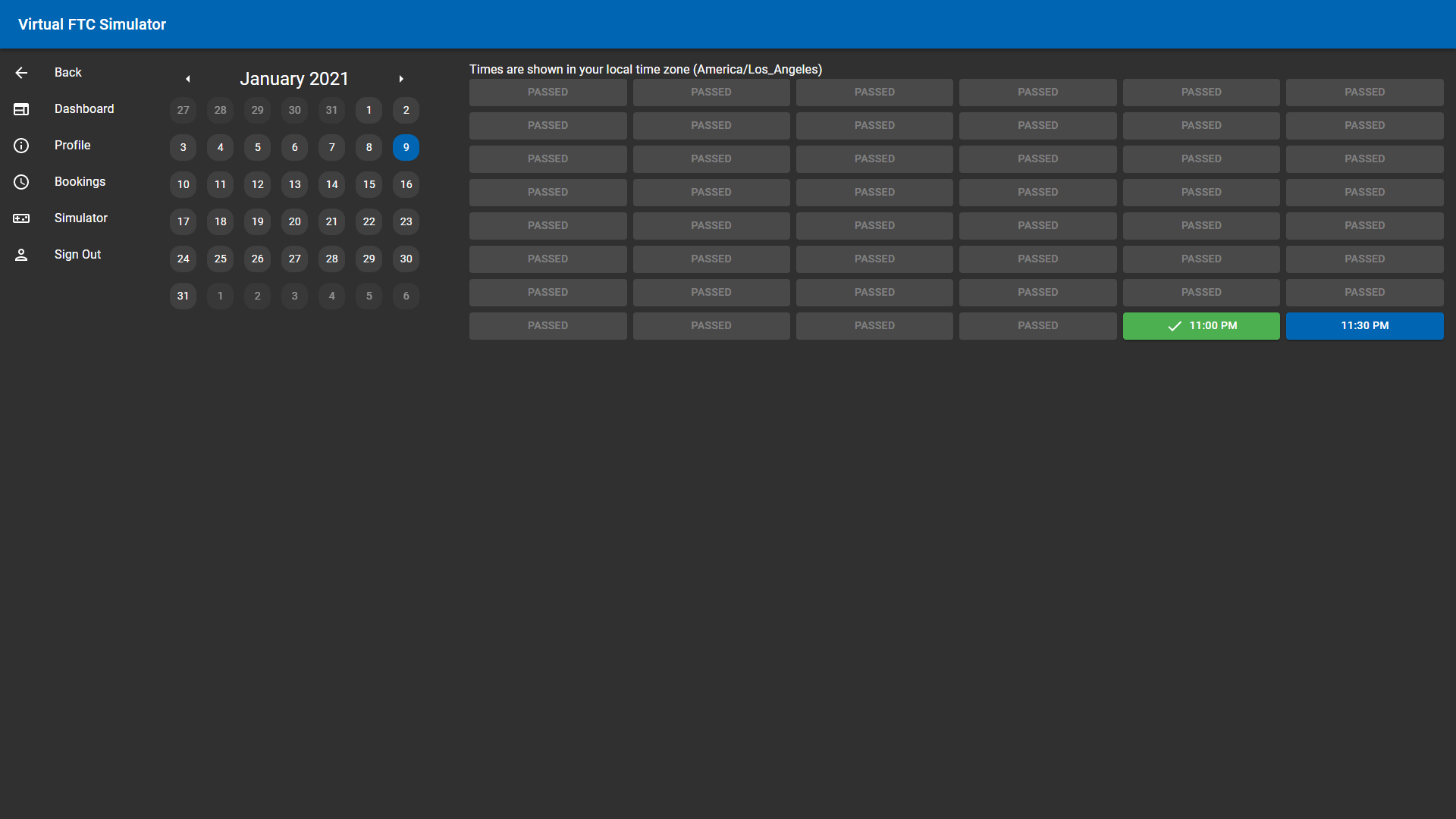
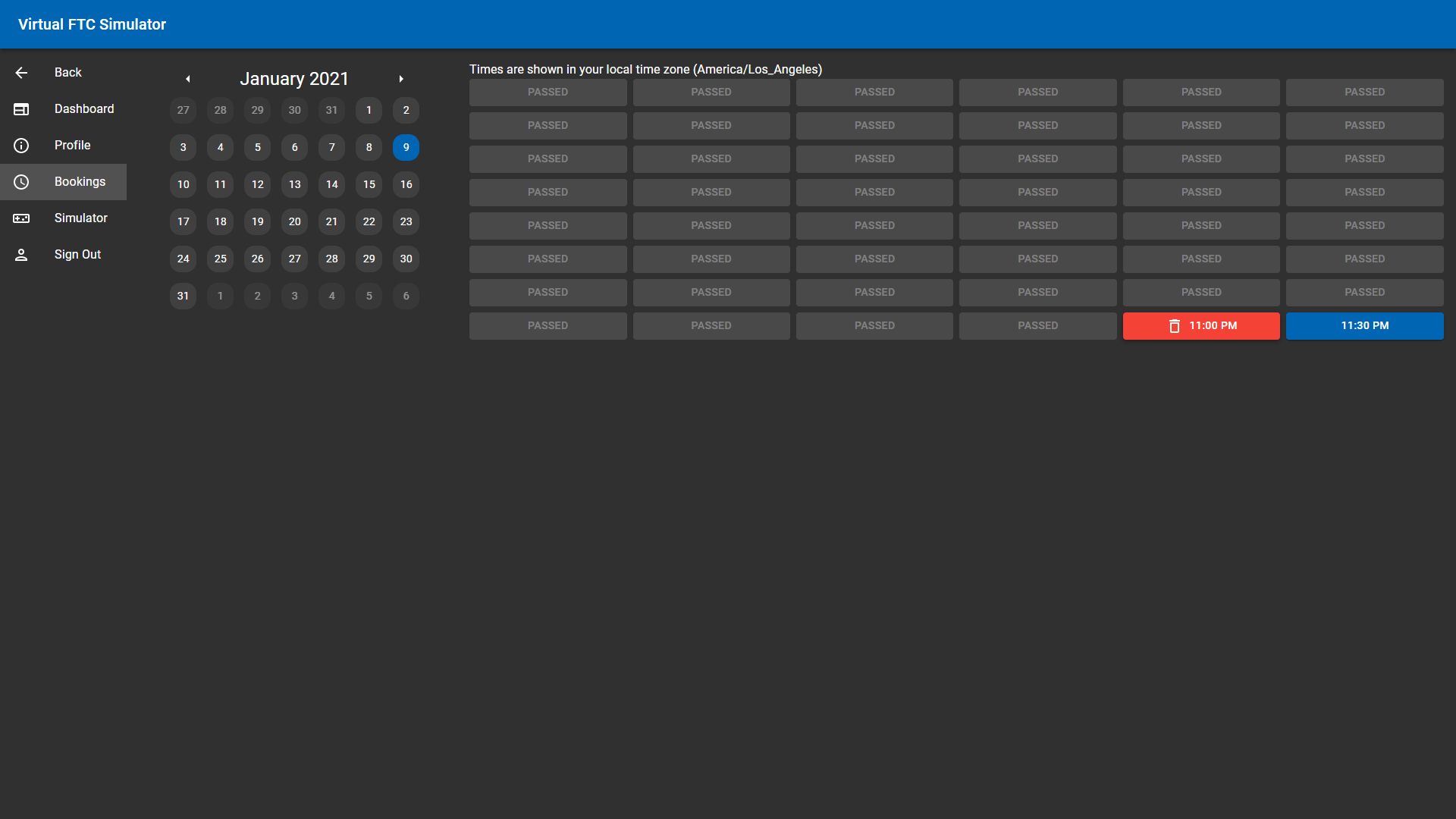
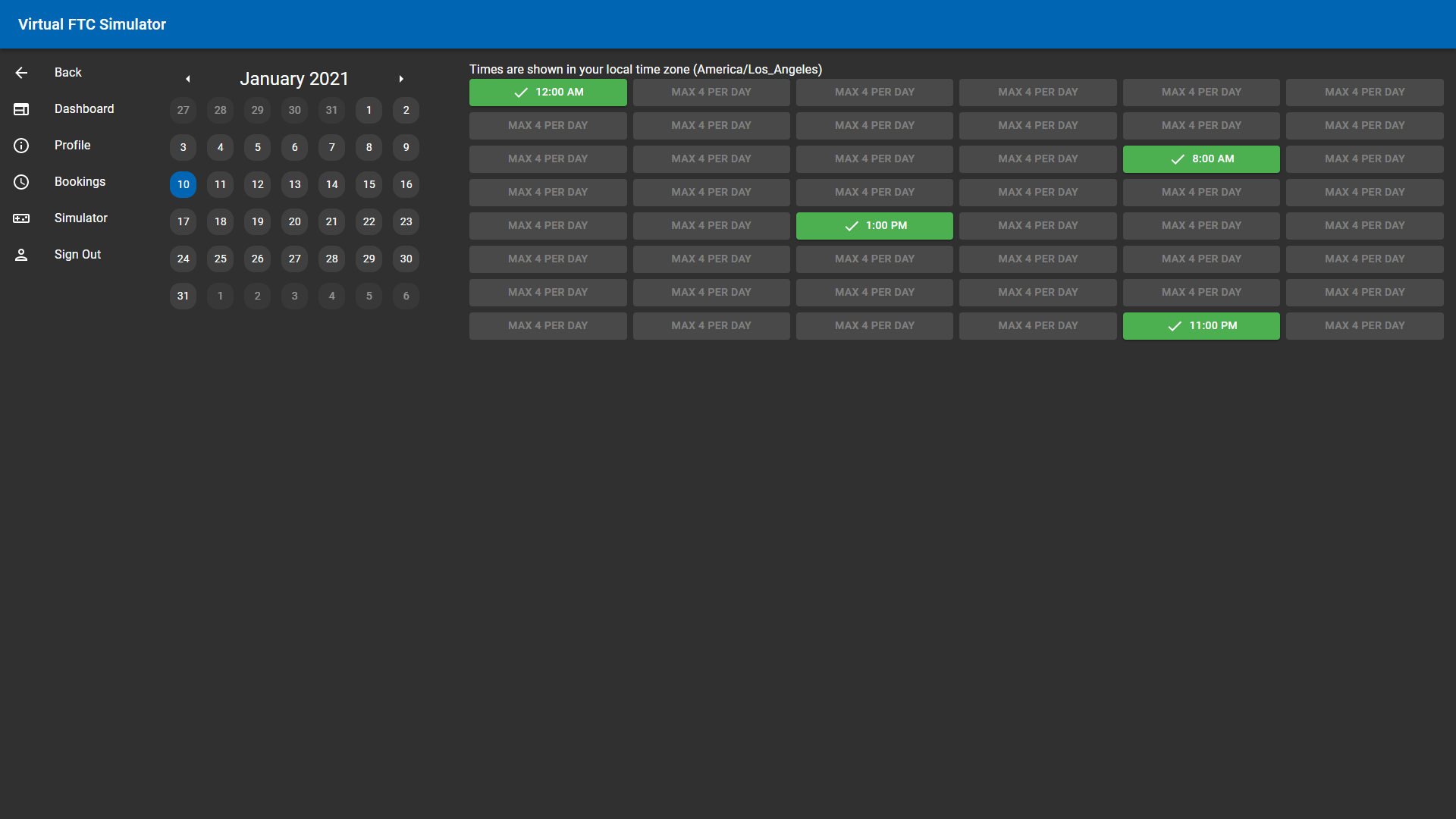
Using the Simulation Tab
When your booked time has begun, proceed to the dashboard which will let you go to the simulator tab. Once everything loads, you will see a play button which you can click to begin the stream of the Official FTC Ultimate Goal field and the virtual robot. Now, you can change different parts of the field such as the Game Type, Game Setup, and more! At this point, you can connect your Virtual Robot Controller to the robot and begin the game and start your programs. Have fun!